Sunday, November 30, 2008
Terminal Server and client stations specification
Operating System
#Recommended # Windows 2003 Server with Terminal Services Client Access Licenses*** (2003 Small Business Server does not allow use of Terminal Services in Application Mode
#Minimum Required)# Windows 2000 Server with Terminal Services Client Access Licenses***
Remote Access (for support)
#Recommended # Terminal Server Connection via a static IP
#Minimum Required # Approved remote software compatible with your OS such as Netmeeting, VNC, PCAnywhere
SQL Server
#Recommended # SQL Server 2005 (Workgroup Edition or higher) for 15+ NexTech Licenses
#Minimum Required # MSDE provided with NexTech Practice
Anti Virus Software
#Recommended # Norton AntiVirus
#Minimum Required # Other Anti-virus software such as McAfee
MS Office
#Recommended # MS Office 2003 or newer
#Minimum Required # MS Word 2000/ XP/2003 (2003 Minimum for NexEMR, XP Minimum for
HTML email) MS Outlook 2000/XP/2003 for Palm\Pocket PC link
CPU
#Recommended # Dual Pentium 2.5+ GHz
#Minimum Required # 1.5+ GHz Pentium
RAM
#Recommended# 1 GB + 128 MB per workstation
#Minimum Required #512 MB + 64 MB per workstation SDRAM
Hard Disk
#Recommended # 500 GB+,
RAID (if budget allows)
#Minimum Required # 80 GB +
Modem (if Ebilling)
#Recommended # US Robotics 56K Performance Pro model 3cp5610a or 3cp5699a
#Minimum Required # Brand Name With Onboard PCI Controller
Internet (Required)
#Recommended # DSL or faster with static IP address
#Minimum Required # DSL or faster with static IP address
CDROM
#Recommended # Required
#Minimum Required # Required
Power Supply
#Recommended # UPS
#Minimum Required # UPS
External Backup
#Recommended # Daily automatic backup large enough to back up whole PC hard disk. #Minimum Required # Daily automatic backup large enough to back up all NexTech Data and Documents.
Terminal Client Stations Specification
Operating System
#Recommended# Windows 2000, XP Professional or Vista Business
#Minimum Required)# Windows 98, ME, NT, 2000, XP, Vista Business
CPU
#Recommended # 350 Mhz+ Pentinum
#Minimum Required)# Pentium, Celeron, or Mac with Virtual PC emulation
RAM
#Recommended # 128 MB +
#Minimum Required)# 32 MB
Hard Disk
#Recommended # 1 GB+
#Minimum Required)# 1 GB+
Display
#Recommended # 1024 x 768 + , 24 bit color
#Minimum Required)# 1024 x 768 + , 256 colors
Barcode Scanner
Optional for use with Inventory. MetroLogic Voyager® MS-9520 hand-held laser scanner - USB
THINPath Plus must also be installed to use Microsoft Windows 2000 Server terminals that want to use the bar code scanner.
#Recommended # Windows 2003 Server with Terminal Services Client Access Licenses*** (2003 Small Business Server does not allow use of Terminal Services in Application Mode
#Minimum Required)# Windows 2000 Server with Terminal Services Client Access Licenses***
Remote Access (for support)
#Recommended # Terminal Server Connection via a static IP
#Minimum Required # Approved remote software compatible with your OS such as Netmeeting, VNC, PCAnywhere
SQL Server
#Recommended # SQL Server 2005 (Workgroup Edition or higher) for 15+ NexTech Licenses
#Minimum Required # MSDE provided with NexTech Practice
Anti Virus Software
#Recommended # Norton AntiVirus
#Minimum Required # Other Anti-virus software such as McAfee
MS Office
#Recommended # MS Office 2003 or newer
#Minimum Required # MS Word 2000/ XP/2003 (2003 Minimum for NexEMR, XP Minimum for
HTML email) MS Outlook 2000/XP/2003 for Palm\Pocket PC link
CPU
#Recommended # Dual Pentium 2.5+ GHz
#Minimum Required # 1.5+ GHz Pentium
RAM
#Recommended# 1 GB + 128 MB per workstation
#Minimum Required #512 MB + 64 MB per workstation SDRAM
Hard Disk
#Recommended # 500 GB+,
RAID (if budget allows)
#Minimum Required # 80 GB +
Modem (if Ebilling)
#Recommended # US Robotics 56K Performance Pro model 3cp5610a or 3cp5699a
#Minimum Required # Brand Name With Onboard PCI Controller
Internet (Required)
#Recommended # DSL or faster with static IP address
#Minimum Required # DSL or faster with static IP address
CDROM
#Recommended # Required
#Minimum Required # Required
Power Supply
#Recommended # UPS
#Minimum Required # UPS
External Backup
#Recommended # Daily automatic backup large enough to back up whole PC hard disk. #Minimum Required # Daily automatic backup large enough to back up all NexTech Data and Documents.
Terminal Client Stations Specification
Operating System
#Recommended# Windows 2000, XP Professional or Vista Business
#Minimum Required)# Windows 98, ME, NT, 2000, XP, Vista Business
CPU
#Recommended # 350 Mhz+ Pentinum
#Minimum Required)# Pentium, Celeron, or Mac with Virtual PC emulation
RAM
#Recommended # 128 MB +
#Minimum Required)# 32 MB
Hard Disk
#Recommended # 1 GB+
#Minimum Required)# 1 GB+
Display
#Recommended # 1024 x 768 + , 24 bit color
#Minimum Required)# 1024 x 768 + , 256 colors
Barcode Scanner
Optional for use with Inventory. MetroLogic Voyager® MS-9520 hand-held laser scanner - USB
THINPath Plus must also be installed to use Microsoft Windows 2000 Server terminals that want to use the bar code scanner.
Saturday, November 29, 2008
How to perform a clean boot in windows
Click Start followed by Run ........ 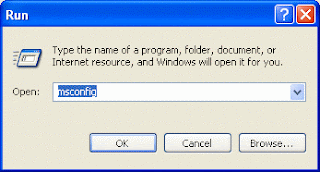
..... type msconfig in the Open box, and then click OK.
On the General tab, select Selective Startup, and then clear the Process System.ini File, Process Win.ini File, and Load Startup Items check boxes. (Note that you'll not be allowed to clear the Use Original Boot.ini check box).
Click OK.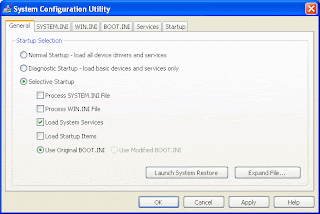
On the Services tab, select the Hide All Microsoft Services check box ...........
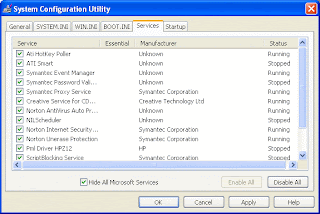
...... and then click Disable All.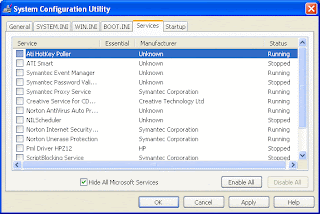
Click OK .......
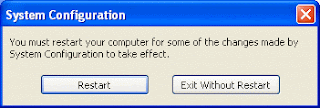
....... and then Restart to restart your PC.
Click OK when the message warning you that you have used the System Configuration Utility to change the way in which Windows starts is displayed.
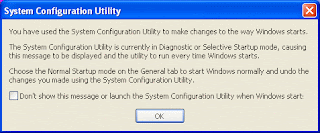
Look closely at the General tab to make sure that the check boxes that you cleared are still cleared. If this is the case, it means that your computer is has performed a clean boot.
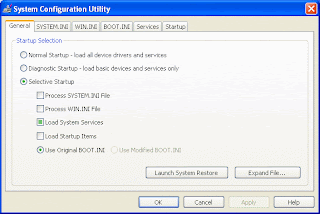
However, if the problem has persisted, you'll have to repeat the process having first also cleared the Load System Services check box on the General tab.
De-selecting Load System Services will temporarily disable Microsoft services (such as, Networking, Plug and Play, Event Logging, and Error Reporting) as well as permanently deleting all restore points for the System Restore utility. You should not, therefore do this if you either want to retain your restore points for System Restore or if you're likely to need to use a Microsoft service to further investigate the problem you're having.
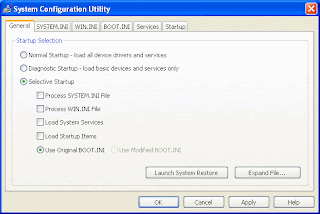
If the problem persists even with Load System Services disabled, you're going to have to pursue alternative strategies to try to identify remedy it, perhaps by getting help from the manufacturer of any program that is apparently placing a check mark back in Msconfig.
If you're able to determine that a clean boot has resolved the problem you can now progressively add items back into the Startup Selection until the problem re-appears.
Begin by selecting the Process System.ini File.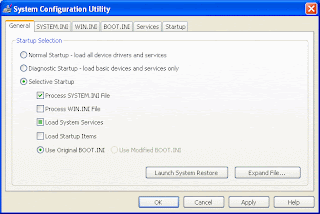
Click OK followed by Restart.
If the problem re-appears, it means the cause lies with an entry in your System.ini file.
If not, repeat the process for each of the Process Win.ini File, Load Startup Items and Load System Services check boxes in turn, until the problem does re-appear occurs. The last item that you selected will be the source of the problem and therefore the subject of further investigation.
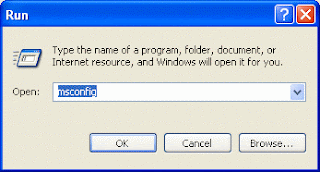
..... type msconfig in the Open box, and then click OK.
On the General tab, select Selective Startup, and then clear the Process System.ini File, Process Win.ini File, and Load Startup Items check boxes. (Note that you'll not be allowed to clear the Use Original Boot.ini check box).
Click OK.
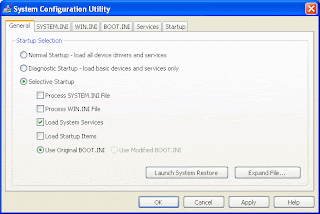
On the Services tab, select the Hide All Microsoft Services check box ...........
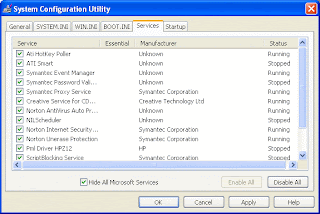
...... and then click Disable All.
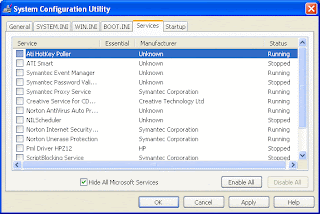
Click OK .......
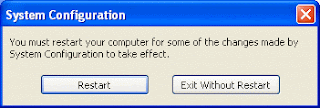
....... and then Restart to restart your PC.
Click OK when the message warning you that you have used the System Configuration Utility to change the way in which Windows starts is displayed.
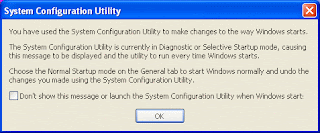
Look closely at the General tab to make sure that the check boxes that you cleared are still cleared. If this is the case, it means that your computer is has performed a clean boot.
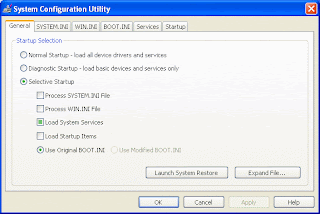
However, if the problem has persisted, you'll have to repeat the process having first also cleared the Load System Services check box on the General tab.
De-selecting Load System Services will temporarily disable Microsoft services (such as, Networking, Plug and Play, Event Logging, and Error Reporting) as well as permanently deleting all restore points for the System Restore utility. You should not, therefore do this if you either want to retain your restore points for System Restore or if you're likely to need to use a Microsoft service to further investigate the problem you're having.
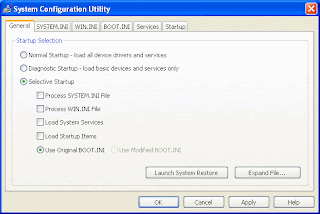
If the problem persists even with Load System Services disabled, you're going to have to pursue alternative strategies to try to identify remedy it, perhaps by getting help from the manufacturer of any program that is apparently placing a check mark back in Msconfig.
If you're able to determine that a clean boot has resolved the problem you can now progressively add items back into the Startup Selection until the problem re-appears.
Begin by selecting the Process System.ini File.
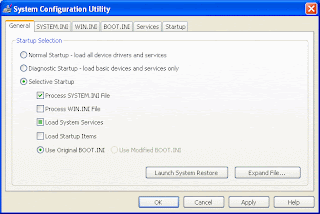
Click OK followed by Restart.
If the problem re-appears, it means the cause lies with an entry in your System.ini file.
If not, repeat the process for each of the Process Win.ini File, Load Startup Items and Load System Services check boxes in turn, until the problem does re-appear occurs. The last item that you selected will be the source of the problem and therefore the subject of further investigation.
Subscribe to:
Comments (Atom)